Wordpress - Widgets WORDPRESS
- Installing WordPress
- WordPress - General Setting
- WordPress - Writing Setting
- WordPress - Reading Setting
- WordPress - Discussion Setting
- WordPress - Media Setting
- WordPress - Permalink Setting
- WordPress - Plugin Setting
- WordPress - Categories
- WordPress Posts
- WordPress - Pages
- WordPress - Tags
- WordPress - Themes
- Install WordPress Themes
- Wordpress - Themes Customize
- Wordpress - Widgets
Wordpress - Widgets
Understanding Your Widgets
Sometimes widgets are available when you manage WordPress themes. Developers will often include these small tools to add more appeal to a design. Unfortunately, not all themes come with custom widgets. This also includes various sidebars to place them.
Go to the Appearance area and click, “Widgets.”
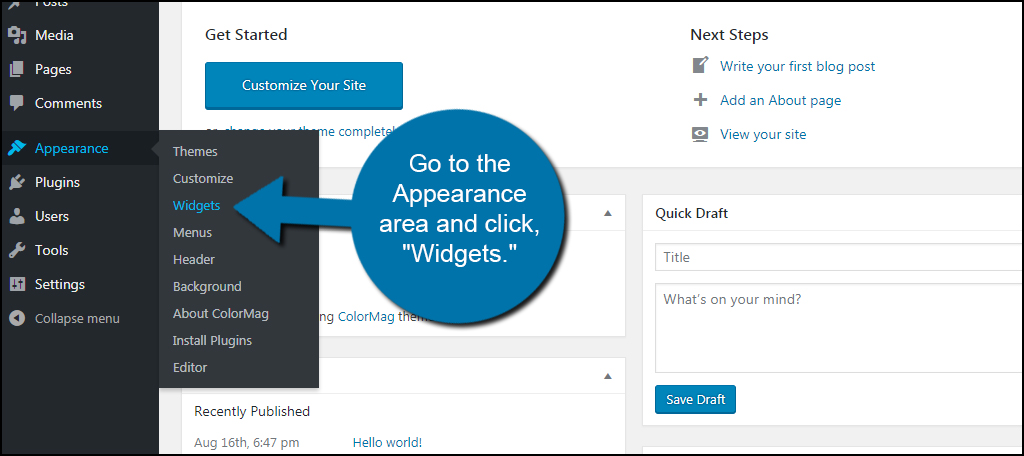
Because every developer and theme design is different, you’ll have a list of widgets and sidebars that vary. In this example, It has a wide range of locations for content and comes with a handful of widgets that work in these locations.
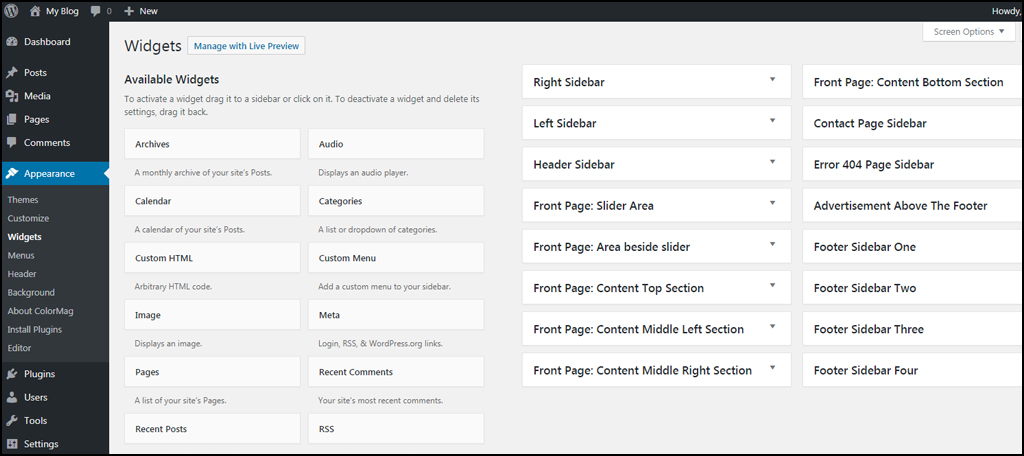
Using drag-and-drop functionality, you can move the widgets on the left to the sections on the right. Depending on the widget, adding them to a sidebar may make them immediately viewable on the website.
Some themes will have an obvious indicator of what widgets belong to them. For example, It has “TG” labeled widgets for its theme layout.
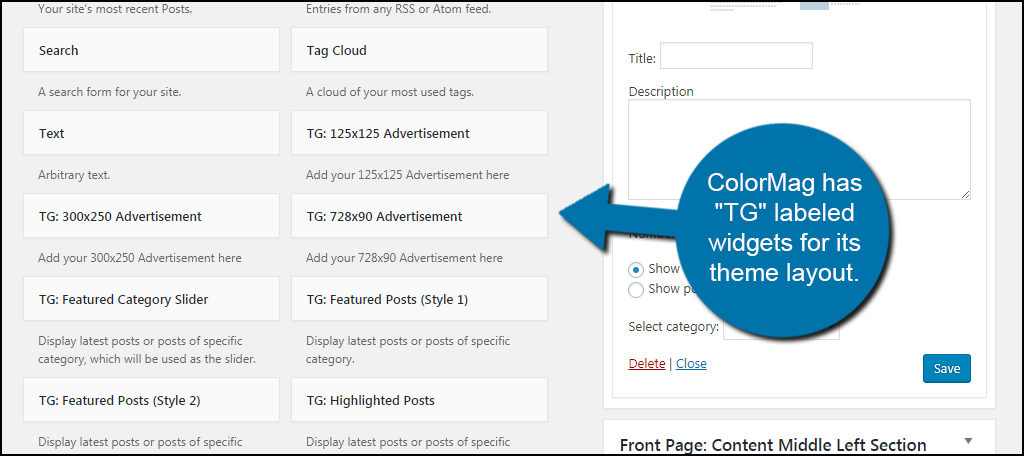
It’s important to note that not all themes in WordPress will have specific widgets. You’ll often find them available from high-end developers and those who add greater functionality to the design of the layout.
Keep in mind that it is possible to create a superior custom look without having theme-specific widgets. They simply add more flexibility to the design.




