WordPress - General Setting WORDPRESS
- Installing WordPress
- WordPress - General Setting
- WordPress - Writing Setting
- WordPress - Reading Setting
- WordPress - Discussion Setting
- WordPress - Media Setting
- WordPress - Permalink Setting
- WordPress - Plugin Setting
- WordPress - Categories
- WordPress Posts
- WordPress - Pages
- WordPress - Tags
- WordPress - Themes
- Install WordPress Themes
- Wordpress - Themes Customize
- Wordpress - Widgets
WordPress - General Setting
WordPress General Settings
Following are the steps to access the general settings −
Step 1 − Click on Settings → General option in WordPress.

Step 2 − The General Setting page is displayed as shown in the following snapshot.
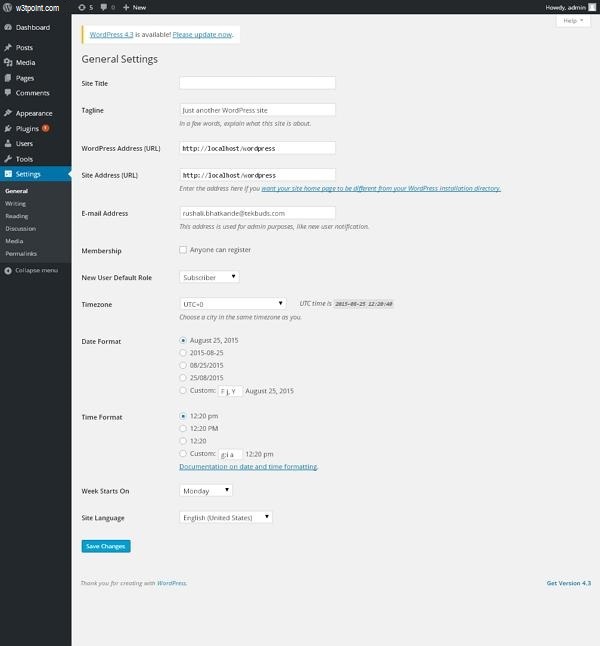
The following are the details of the fields on the general settings page.
-
Site Title − It displays the name of the site in the template header.
-
Tagline − Displays a short sentence about your site.
-
WordPress Address (URL) − It is the URL of WordPress directory where your all core application files are present.
-
Site Address(URL) − Enter the site URL which you want your site to display on the browser.
-
E-mail Address − Enter your e-mail address which helps to recover your password or any update.
-
Membership − Anyone can register an account on your site after you check this checkbox.
-
New User Default Role − The default role is set for the newly registered user or members.
-
Timezone − Sets the time zone based on a particular city.
-
Date Format − Sets the date format as you need to display on the site.
-
Time Format − Sets the time format as you need to display on the site.
-
Week Starts On − Select the week day which you prefer to start for WordPress calendar. By default, it is set as Monday.
-
Site Language − Sets the language for the WordPress dashboard.
Note: After filling all the information about general settings, click on the Save Changes button. It saves all your general setting information.




