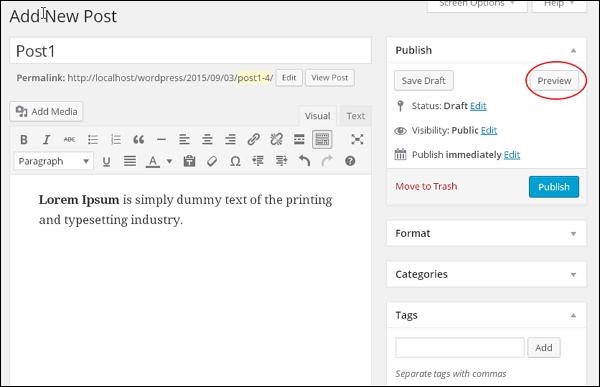WordPress Posts WORDPRESS
- Installing WordPress
- WordPress - General Setting
- WordPress - Writing Setting
- WordPress - Reading Setting
- WordPress - Discussion Setting
- WordPress - Media Setting
- WordPress - Permalink Setting
- WordPress - Plugin Setting
- WordPress - Categories
- WordPress Posts
- WordPress - Pages
- WordPress - Tags
- WordPress - Themes
- Install WordPress Themes
- Wordpress - Themes Customize
- Wordpress - Widgets
WordPress Posts
Add Posts
Posts are also known as articles and sometimes referred to as blogs or blog posts. These are used to popularize your blogs.
The following are the simple steps to Add Posts in WordPress.
Step (1) − Click on Posts → Add New in WordPress.
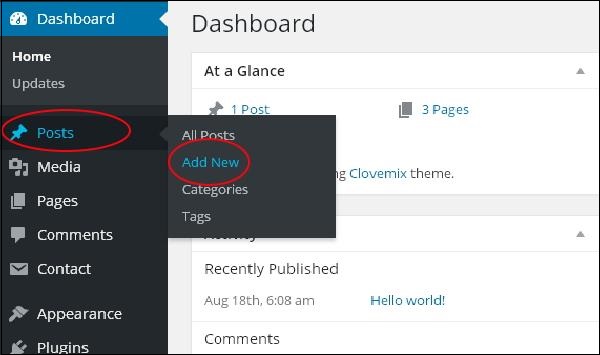
Step (2) − You will get the editor page of the Post as shown in the following screen
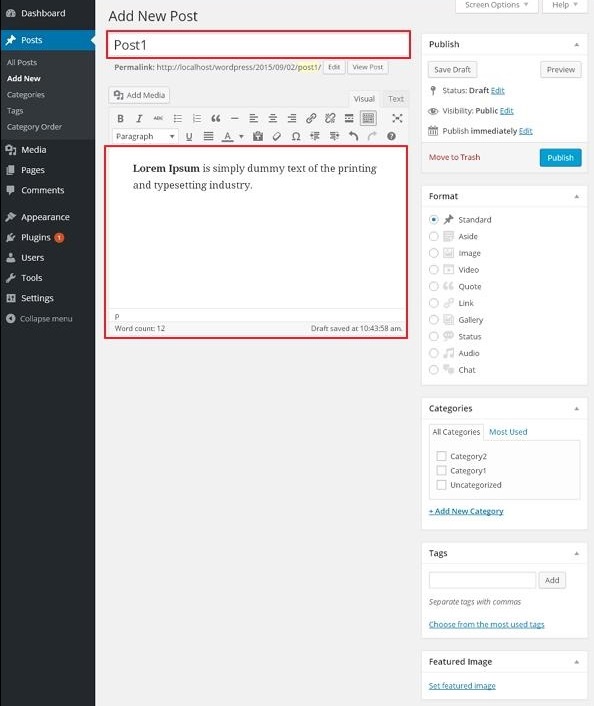
The following are the fields on the editor page of the Add Posts Page.
-
Post Title − Enter the title of the post, i.e., Post1.
-
Post Content − Enter the content of your post.
Step (3) − Click on the Publish button to publish your respective posts.
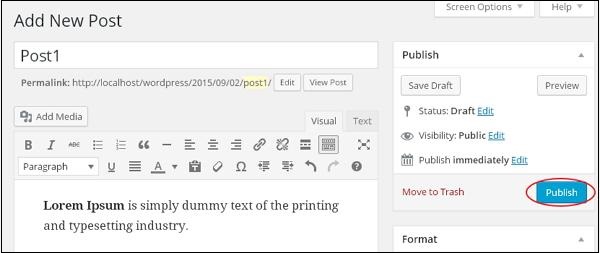
The following are the few other options present in the Publish section.
-
Save Draft − It saves the post as a draft.
-
Preview − You can preview your post before publishing.
-
Move to Trash − Deletes the post.
-
Status − Change the status of your post to Published, Pending, or Reviewer Draft.
-
Visibility − Change the visibility of the post to Public, Private or Password Protected.
-
Published − Change the published post date and time.
Edit Posts
Step (1) − Click on Posts → All Posts in WordPress.
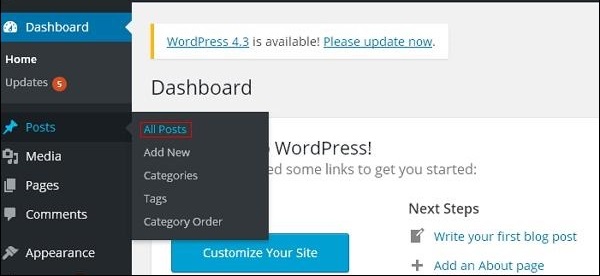
Step (2) − Click on Edit option in Post1 as shown in the following screen.

You can edit or change the content or title of the post as per your needs, and then click on the Update button as shown in the following screen.
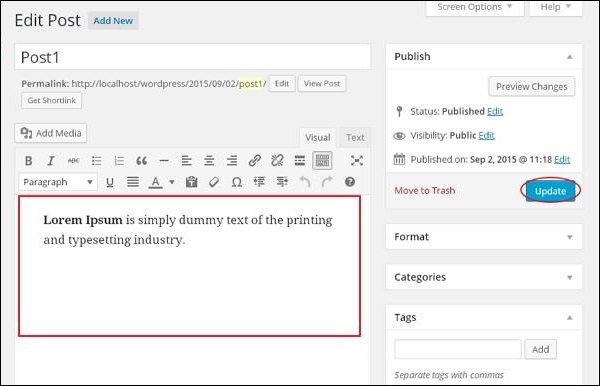
Finally, click on the update button.
Delete Posts
Click on the Trash option to delete the post. And after this click on the Ok button to confirm.
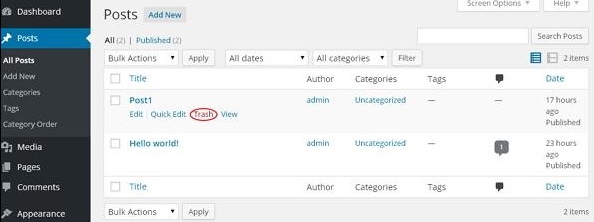
Preview Posts
It is safer to preview your post and verify how your post looks on the website. You can edit or change the post as per your need after previewing.
The following are the simple steps to Preview Posts in WordPress.
Step (1) − Click on the View option as shown in the following screenshot.
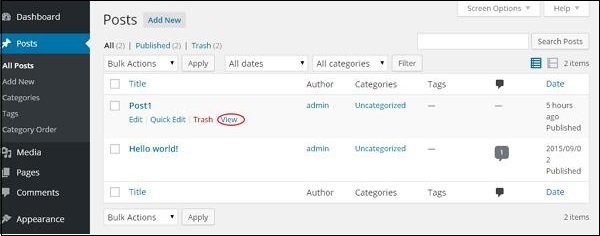
Or else you can view your post directly while editing or adding post by clicking on the Preview button as shown in the following screen.